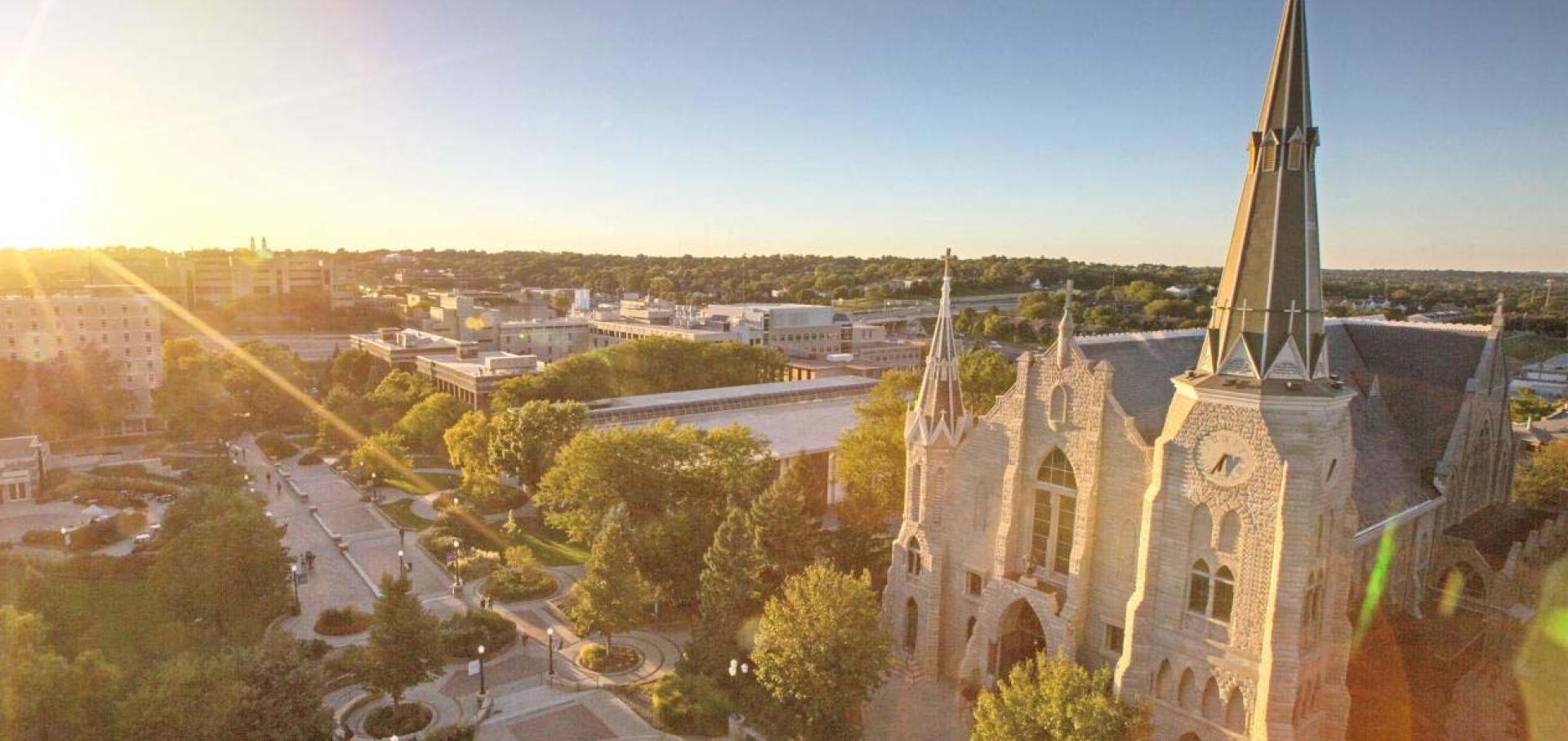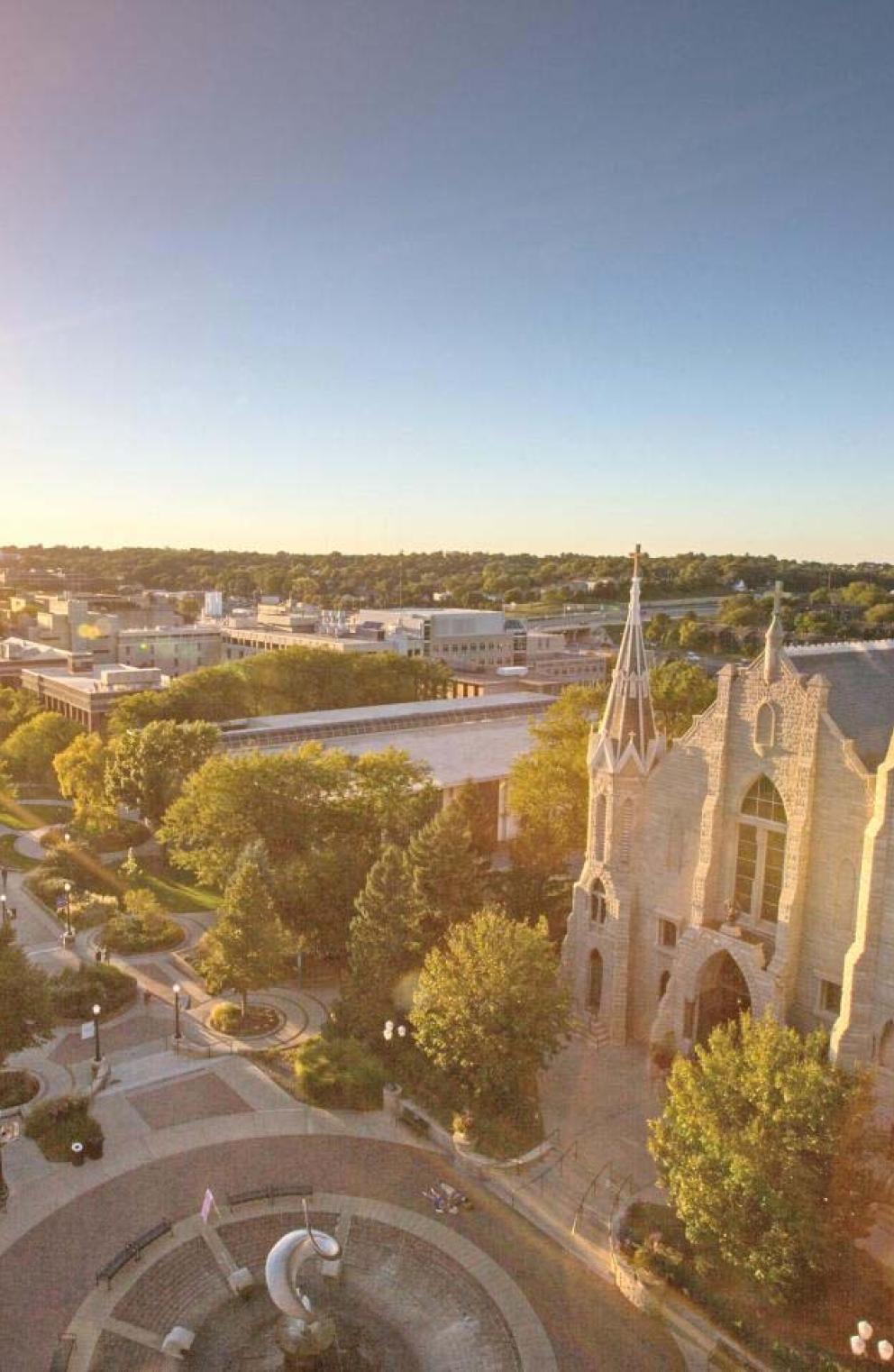View Aid Offer
How to See Your Financial Aid Offer from Creighton
Financial Aid offers are available in NEST, your personal web-based portal. You’ll find a full breakdown of NEST and other important account information below. Plus, see a step-by-step guide for viewing your offer.
Understanding Your Net ID, NEST and Email
Your Net ID is sent to you during the Admissions acceptance process. It is your unique identifier and never changes. It consists of 3 letters and 5 numbers (Example: BLU12345). It appears on your student ID card. New students, please follow these instructions to activate your Creighton account. Your account gives you access to your NEST.
The NEST is your private web-based portal into all your business here at Creighton. It is where you retrieve information regarding your academic, financial aid and student account information 24/7. You will go to your NEST to register for classes, track your academic class work, accept and track your financial aid, see if your student account is paid, sign up for direct deposit for refunds, make payments electronically and more. You can also use this to update your personal information.
Your email becomes the official way that all offices on campus will contact you. Students will receive an email from our office to let them know their award offer is ready for a response. We will also notify you by email if revisions to an original award offer are made. Students will need to accept their aid package using the NEST. Any questions you have can be sent to: finaid@creighton.edu.
It is a good idea to check your email and NEST on a weekly basis. This becomes even more important once a tuition reservation deposit is made, time for class registration comes around and you have filed for financial aid consideration.
View Aid Offer
Please log in to your NEST to accept/decline the aid offer. We also encourage you to view any other missing requirements and forward them to our office as soon as possible.
Read more for a list of steps to accept your award offer in NEST:
- Select: Student/Faculty Login
- Log in to your account using your NetID and the "Blue" password you selected when first activating your account
- Select: Financial Aid
- Select: Award
- Select: Accept Award Offer by Aid Year
- Select: Aid Year
- Select: Terms and Conditions Tab: Read through and then Accept Terms and Conditions
- Select: Accept Aid Offer Tab
Review the information at the top of the screen. Your award information is at the bottom. You can accept the entire amount, accept a partial amount or decline each type of aid offered. - Be sure to click Submit Decision when finished.